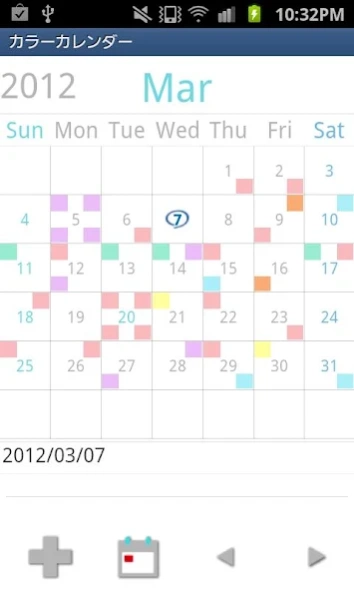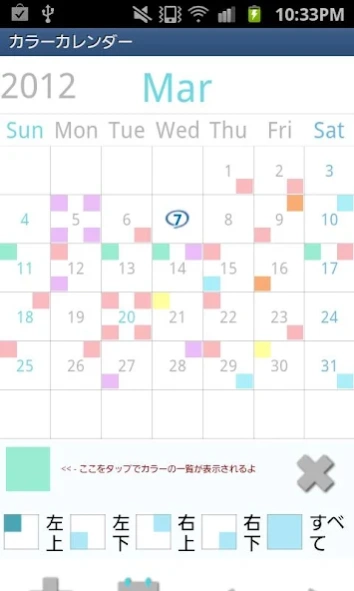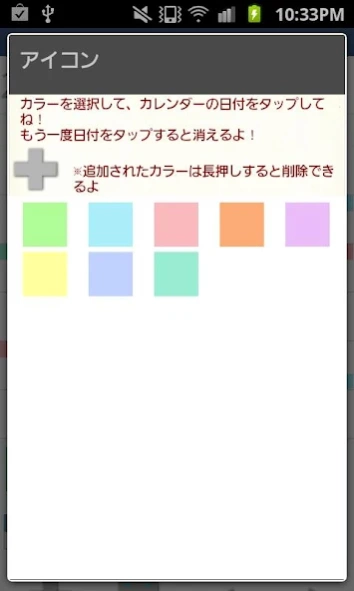ColorCalendar 1.0.9
Paid Version
Publisher Description
ColorCalendar - can add 4 colors on a date and can manage your shifts!
ColorCalendar is a very simple app that you can add 4 colors on a date and can manage your shifts!
You can save notes as well!
Tap the screen under the selected date, then a keyboard will be displayed. You can save notes and memos to manage your plans of the day!
Just press Add button ( Plus Button ) and select a color and where you want
to display it on a date. *☓ button is 「Close」button.
*How to delete colors*
1 .Select the same displayed color from the list.
2. Tap the color on the date.
*Menu Buttons*
1.Email:Send the calendar by email.
2. Setting: You can customize the calendar.
3. Password: Set the password.
4. Backup: You can save data to SD card.
*Calendar's Buttons (from the left)*
1. 「Color Add」button: Tap this button to add colors.
2. 「Today」button: Go back to the today's date.
3. 「Left」&「Right」button: Move the date right and left.
*Text Entering Window's buttons(from the left) *
1. 「Move the data to the previous day」button
2. 「Move the data to the next day」button
3. 「Delete」button
About ColorCalendar
ColorCalendar is a paid app for Android published in the Office Suites & Tools list of apps, part of Business.
The company that develops ColorCalendar is GalleryApp. The latest version released by its developer is 1.0.9.
To install ColorCalendar on your Android device, just click the green Continue To App button above to start the installation process. The app is listed on our website since 2019-09-29 and was downloaded 3 times. We have already checked if the download link is safe, however for your own protection we recommend that you scan the downloaded app with your antivirus. Your antivirus may detect the ColorCalendar as malware as malware if the download link to info.androidx.colorcalen is broken.
How to install ColorCalendar on your Android device:
- Click on the Continue To App button on our website. This will redirect you to Google Play.
- Once the ColorCalendar is shown in the Google Play listing of your Android device, you can start its download and installation. Tap on the Install button located below the search bar and to the right of the app icon.
- A pop-up window with the permissions required by ColorCalendar will be shown. Click on Accept to continue the process.
- ColorCalendar will be downloaded onto your device, displaying a progress. Once the download completes, the installation will start and you'll get a notification after the installation is finished.